You can read E-paper on desktop or mobile by logging in with your registered mail id at https://epaper.mathrubhumi.com
DesktopOn desktop, there are three Views available for browsing pages and content:
 Full View : This view is the default view for site. Here you can read the full page by using scroll or zoom.
Full View : This view is the default view for site. Here you can read the full page by using scroll or zoom. Thumb View : where you can view a portion of any page, thumbnails of all pages-edition wise and also all the articles of a page.
Thumb View : where you can view a portion of any page, thumbnails of all pages-edition wise and also all the articles of a page. Page List View : Here you can see the thumbnail on left side, full view of selected page and on extreme right, the content of the page. Click any article on the page and you can read the article.
Page List View : Here you can see the thumbnail on left side, full view of selected page and on extreme right, the content of the page. Click any article on the page and you can read the article.For reading any article, click on
 Icon to open the article in a separate page. You can share the article on social media from any of the view.
Icon to open the article in a separate page. You can share the article on social media from any of the view.Click on
 icon to see the image view of the article.
icon to see the image view of the article.Click on
 icon to save the article in your favorite list.
icon to save the article in your favorite list.Click on
 icon to increase the size of body text of the article for better viewing.
icon to increase the size of body text of the article for better viewing.
On Mobile, you can see the full page which you can swipe through, pinch zoom to enlarge.
You can use HD Mode ‘On/Off’
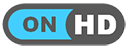 to view in HD mode which gives more readability. By default, it is OFF for faster loading of site.
to view in HD mode which gives more readability. By default, it is OFF for faster loading of site.On top left, you have a Burger Menu item
 which has all the basic features.
which has all the basic features.On right side, on click of Login icon
 you can see your profile details, your subscription details etc.
you can see your profile details, your subscription details etc.Below the full page, you have all the thumbnails of pages for selected edition.
Below the thumbnails, you can see the main edition and its sub editions. You can switch to any edition page by clicking it.
To change main edition or date of edition, you need to select Left Menu item and select for respective option.
You Scroll down on Mobile page view below the thumbnails to see the list articles of selected page.
Click of any such article will take you to the full article, where you can read and share
 Here you can also swipe your articles one by one.
Here you can also swipe your articles one by one.Click ‘Keep me signed in’ to avoid entering username and password each time. It will not work with Google and Facebook login.
You can install app from the below links
Android app: https://play.google.com/store/apps/details?id=cm.app.mathrubhumi
iOS app: https://apps.apple.com/us/app/mathrubhumi-e-paper/id1460223178?ls=1
Yes. It is mandatory to register during trial period and subscription period.
E-paper is free during the trial period. You should pay if you want to read after trial period.
No, you should register only once. You can use your registration anytime in future.
You can access the issues of last 60 days from the current date in the E-paper archives. This feature is available for subscription of 1 month or more. You can always select a back date from the calendar on the tool bar or ‘Change Date’ from the left menu to view that page. Once the preferred date is chosen, you can read the E-paper of that date.
You will not be able to access the archives in ‘Single issue’ plan.
You can request for changing the edition. However, Mathrubhumi reserves the right to reject the request without assigning any reason.
Yes. You can subscribe to as many editions as you wish paying the charge for each edition.
No. Subscription cannot be cancelled midway.
No. You have to renew subscription after expiry.
You can pay using Master/Visa Credit or Debit Cards issued in India or by Net Banking.
No, currently we accept only Indian cards.
No, we accept payment in India Rupee only.
We use HDFC bank payment. HDFC bank is one of the most trusted bank in India.
You can pay cash in the counter of various Mathrubhumi offices. Subscription details will be sent to your e-mail address.
You will get the digital content instantly if you pay online. It will take 2 working days if you pay by cash.
In case of payment failure, please retry ensuring: Information passed on to payment gateway is accurate i.e.: account details, billing address, password (for net banking) Your Internet connection is not disrupted in the process If your account has been debited after a payment failure, it will be rolled back within 7 working days.
Users can read all the pages during their trial period. However, they cannot view the archives before their subscription date.
We have multiple print runs for all editions. For E-paper we consider the latest edition.
Kindly use another credit or debit card. In case problem persist, please contact your Bank's customer support for a possible solution.
Yes. We will show ads.
No. We will not send E-paper by email.
Sometimes email doesn't make it to your inbox. We can give you give you general guidelines to help.
As of this writing, there are no bugs related to sending mail in Mathrubhumi E-paper. This means that once the email is sent from our servers, we don't know what happens to it. We've passed on the email and trust that your mail server will deliver it to you.
All emails from the Mathrubhumi E-Paper application are sent from noreply@mathrubhumi.com with subject Welcome to Mathrubhumi E-Paper. You may search the from address or the subject to find the mail.
GMAIL USERS: If you use Gmail, you may have noticed that Gmail inbox is arranged with tabs that may affect the grouping of your emails. You may check all tabs especially Updates or Promotions to see if your mail is shown there.
SPAM FILTERS: Sometimes SPAM filters can prevent emails from reaching your inbox when the sender is new to you. We encourage you to check your junk and spam folders to see if your emails have been flagged as “junk” or “spam.”
You may register your complaints at https://epapersupport.mathrubhumi.com/ our executives will resolve the issue and contact you back as early as possible. You may get in touch with us by emailing us to epapersupport@mathrubhumi.com for any clarification. You may call our helpline number +91 484 2882201 (Working hours: 9am to 5pm, Monday to Saturday, standard holidays apply) for general enquiry.







